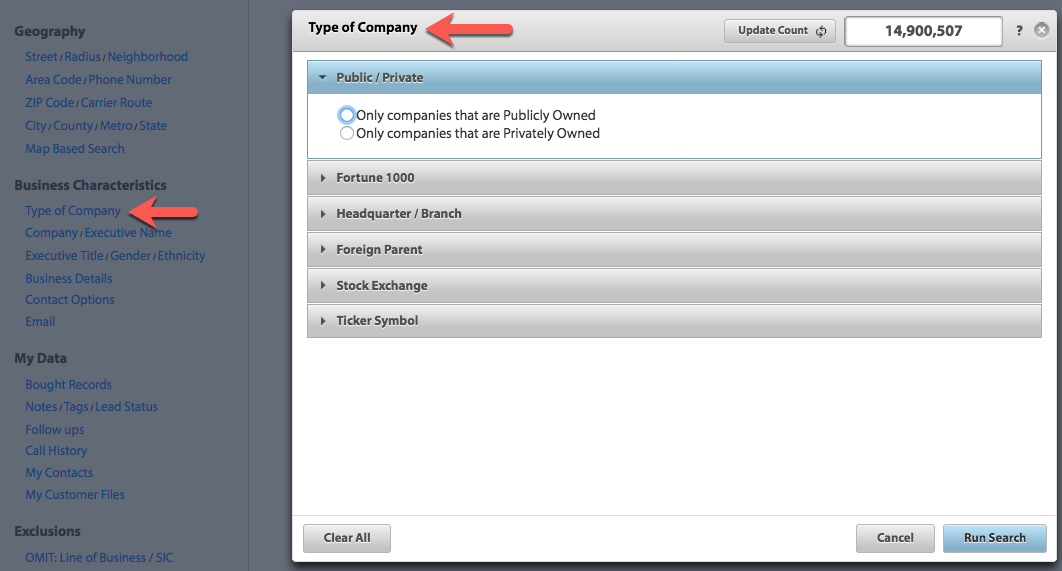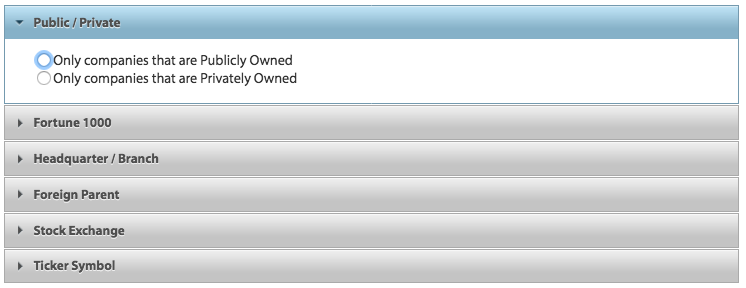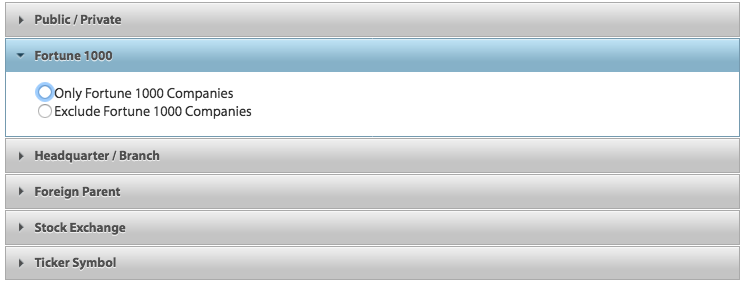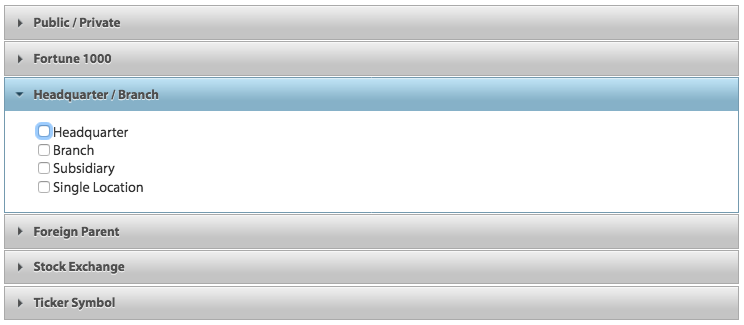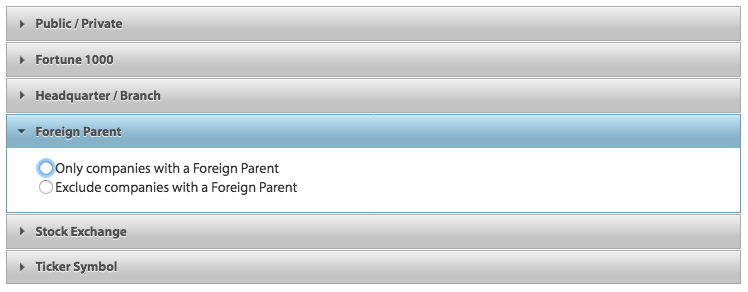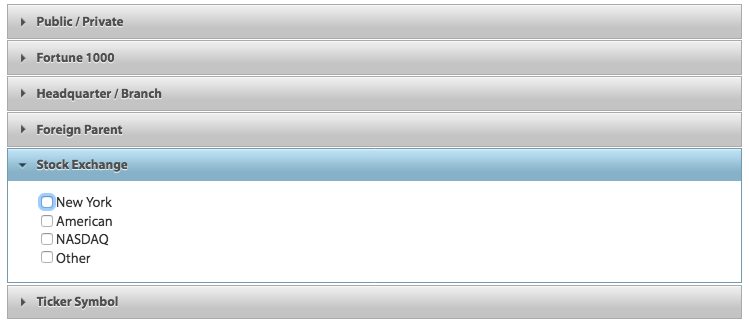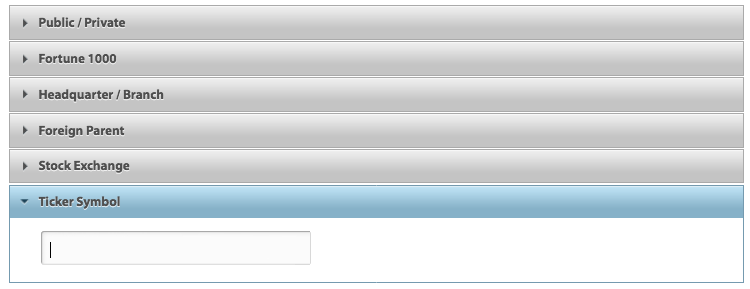Click “Type of Company” to obtain the pop-up window that allows you to obtain access to further refine your search.
Six options are available here to help provide results pinpointed to your needs.
- Public/Private: Clicking here provides the option to specify either “publicly owned companies only” or “privately owned companies only” in your search results. Select one by clicking the bubble next to the appropriate option.
- Fortune 1000: Clicking here allows you to specify either Fortune 1000 companies only within your results or non-Fortune 1000 companies only within your results. The designation of Fortune 1000 company is derived not only from Fortune Magazine listings, but also from annual reports and SEC filings.
-
Headquarters/Branch: This selection is helpful in determining a business’s location type. Click this menu to select one or more of the four business location types. Select as many of these as necessary, although leave these unchecked if you want all included within your results.
- Below are the rough estimates for each of the location types for the 12,000,000 total verified US Businesses
- Corporate Headquarter Locations – 40,000
- Subsidiary Headquarters – 38,000
- Branch Locations – 1,800,000
- Single Locations – 10,700,000
- Below are the rough estimates for each of the location types for the 12,000,000 total verified US Businesses
- Foreign Parent: Clicking here allows you to specify if search results should include only companies with a foreign parent or only companies without a foreign parent. “Foreign parent” refers to a company with a headquarters outside of the United States.
-
Stock Exchange: Use this option to specify which Exchange is used for trading activity by the companies within your results. Choose from: New York, American, NASDAQ, or Other. Currently “Other” stock exchanges include:
- Arizona Stock Exchange
- Chicago Stock Exchange
- Chicago Board Options Exchange
- Chicago Board of Trade
- Chicago Mercantile Exchange
- Kansas City Board of Trade
- Minneapolis Grain Exchange
- Pacific Stock Exchange
- Philadelphia Stock Exchange
You can click more than one, and leaving all boxes unchecked leads to all showing up within results, as this is the default.
- Ticker Symbol: This option allows you to search a specific ticker symbol for a company. If a company has two or more stock issues listed, you will only be able to search by the ticker symbol without the share type.
When the above has been selected to meet your needs, click “Run Search” at the bottom of the pop-up window.