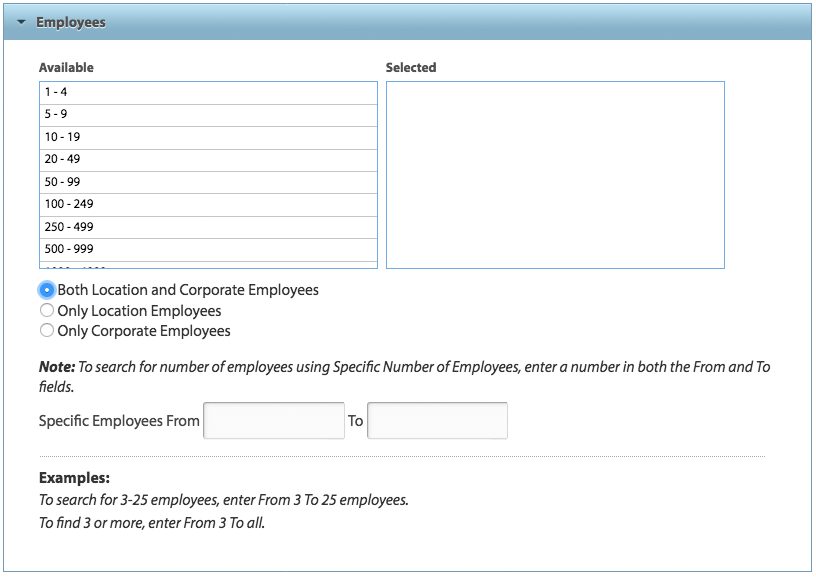When searching by number of employees, you can select the desired number from a range of options (starting with 1-4 employees or scroll down for as many as over 10,000 employees).
Select on the ranges you want and they will appear in the Selected column.
Before running the search, you can choose to look at two types of business locations – Parent and Headquarter locations or other business locations -- or all locations. Click the box to indicate if results should include one of three options:
- Both location and corporate employees: A combination of both options. See below.
- Only corporate employees: This restricts your search to only Parent or Headquarter locations and the number of employees for those types of locations. Typically, Parent or Headquarter locations will have multiple business locations associated with them.
- Only location employees: This looks at number of employees not at Parent or Headquarter locations and will deliver those results.
Note that Salesgenie obtains this information through direct telephone interviews to ensure the highest level of accuracy, with only a small percentage based on industry profiles.
For more specific results, use the boxes at the bottom to specify the number of employees. For example, if you want results from businesses with exactly 3 employees, enter Specific Employees From 3 to 3. If you want 3 or more employees, enter Specific Employees From 3 to all.
NOTE: The “Update Count” button at the top right of the pop-up window gives an approximate count of the results you will receive based on your search criteria.
Click “Run Search” after setting all the desired filters to view results.